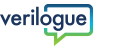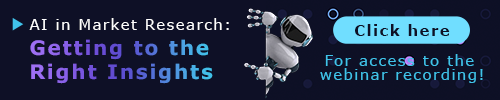Verilogue Email Signature Generator
Enter your contact information below, click Preview Signature, then follow the installation instructions.
Signature Preview
This is how your signature will appear in Outlook.
Once you're happy with how your signature preview looks proceed to Installation Instructions.
Installation Instructions
Choose your operating system


Step 2. Open Outlook.

Step 3. Under Outlook, click Preferences.

Step 4. Click Signatures.

Step 5. Paste (CMD+V) the new signature into the Signature window.

All done! Your new signature will be added to all future emails.
Warning: because the banner image cannot be dynamically updated in Outlook on MacOS,
you'll have to re-generate your signature and repeat the steps above each time you want
to refresh the banner image in your email signature.
Step 2. Unzip the "New Email Signature" file that was downloaded. To unzip
the folder, right-click on the file and select "Extract All" or "Extract Here" or something
along those lines from the context menu.
Step 3. Navigate to your Outlook Signatures folder.
There are a couple ways you can do this.
Option 1: You can open Outlook, navigate to File > Options > Mail > Signatures, then click
on the Signatures button while holding down the Control key. If this works, a File Explorer
window will open to the Signatures folder location. Make sure to
quit/close Outlook before proceeding to the next step.
Option 2: You can navigate manually in File Explorer to
C:\Users\{username}\AppData\Roaming\Microsoft\Signatures. You may have to
show hidden files before you can navigate to this folder.

Step 4. Rename the file named "signature.htm" found in the "Verilogue
Email Signature" folder from the unzipped file you downloaded. Append your Lion Login
username and "@publicisgroupe.net" to the end of the filename in parentheses.
For example, if your Lion Login username is "chawoodf", your new file name should be
"signature (chawoodf@publicisgroupe.net).htm".
Step 5. Move the renamed file from the "Verilogue Email Signature" folder
to your Outlook Signatures folder.
Suggestion: open two File Explorer windows here — one for the folder with the unzipped
signature file and one for the Signatures folder. You can then drag the signature file from
one folder to the other, or Cut (CTRL+X) and Paste (CTRL+V) it.
Note: if a previous signature file already exists in your Signatures folder, you should choose
to overwrite it with this new file; the files should have the same name.
Step 6. Open Outlook.

Step 7. Navigate to File > Options > Mail > Signatures.

Under Select signature to edit, you should see an entry for the new
signature you copied into the Signatures folder, or if you overwrote a previous signature
file, you should see the updated design in the display window.

Step 8. Click the New messages dropdown and select your new signature as
the default signature, or confirm that the correct signature is already selected.
Step 9. Click OK to save your changes.
All done! Your new signature will be added to all future emails.